Drawing circles in the trading platform MetaTrader is a cumbersome task. Usually it takes several steps to insert and then fit a simple circle on the prices of a chart. With the indicator that we are featuring here, we simplify the entire process of drawing and customizing circles in this popular trading platform.
How to draw a circle currently on MetaTrader?
Drawing a circle in both MetaTrader 4 and MetaTrader 5 usually requires at least the following steps:
- Go to ‘Insert’ menu.
- Only in MT5 go to ‘Objects’ submenu and then to ‘Shapes’ submenu. In MT4 there is only ‘Shapes’ submenu.
- Select ‘Ellipse’.
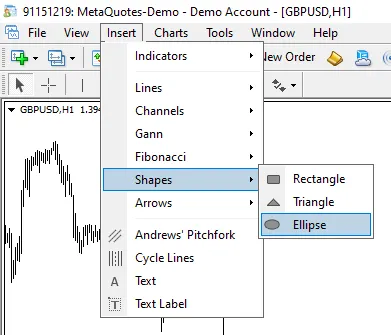
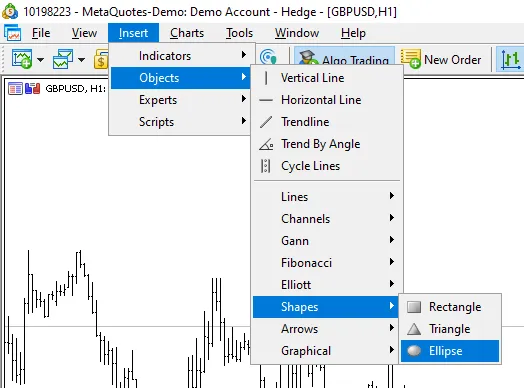
By following the steps above, you get the ability to select two points while dragging the mouse over the chart. With this you do not insert a circle properly. In MT4 you place only a barely perceptible ellipse while in MT5 three points are shown as you can see below.
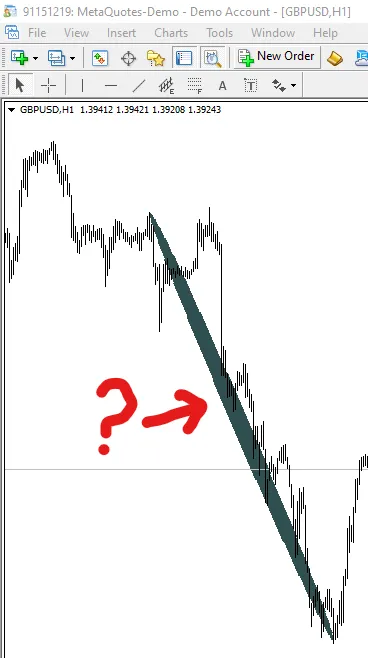
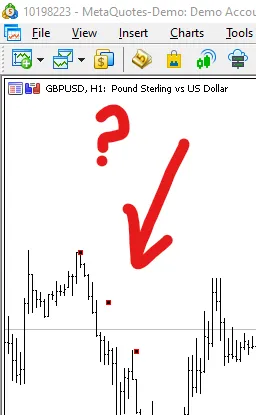
From there, you should make adjustments to get a shape that is as close to a circle as possible. In MetaTrader 4 these adjustments must be made by modifying the ellipse manually or by adjusting its ‘Scale’ parameter.
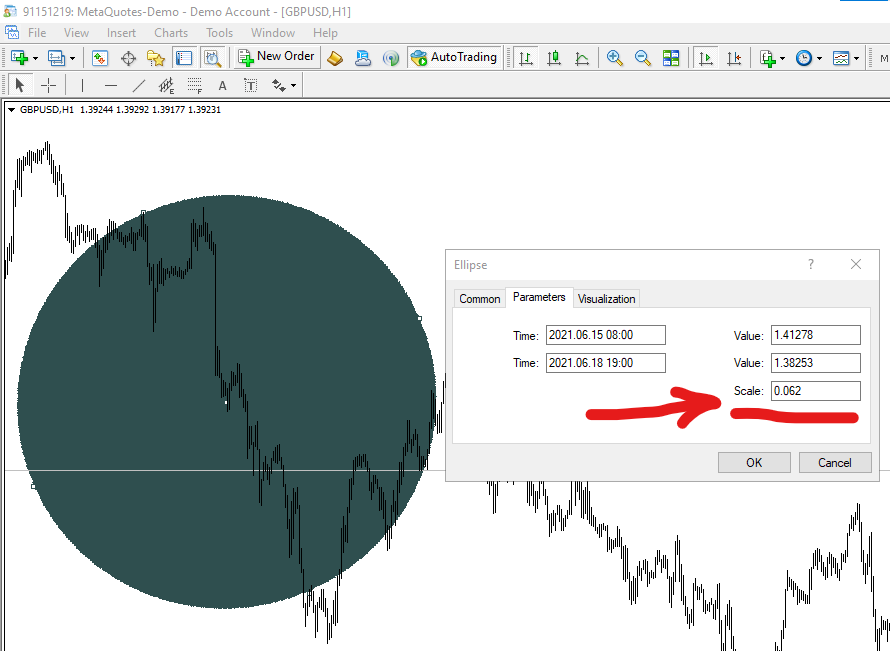
In MetaTrader 5 there is no ‘Scale’ parameter, but when moving the second point a triangle will appear which will make it easier to round the ellipse shape. In both cases, the whole process must be estimated and adjusted visually.
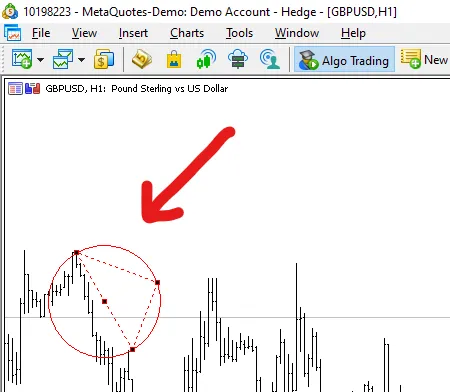
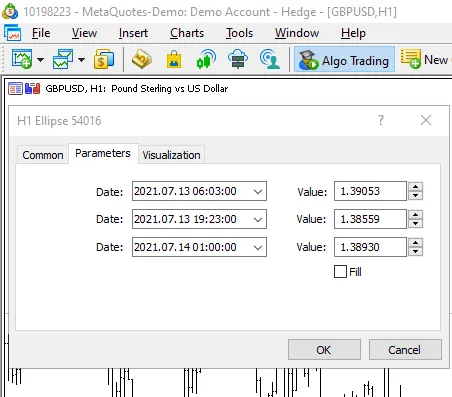
Unfortunately, as soon as you make any change to the chart that affects its scale, it is likely that you will end up despairing when you see how your worked circle is again deformed and turned back into (guess what?) an ellipse!
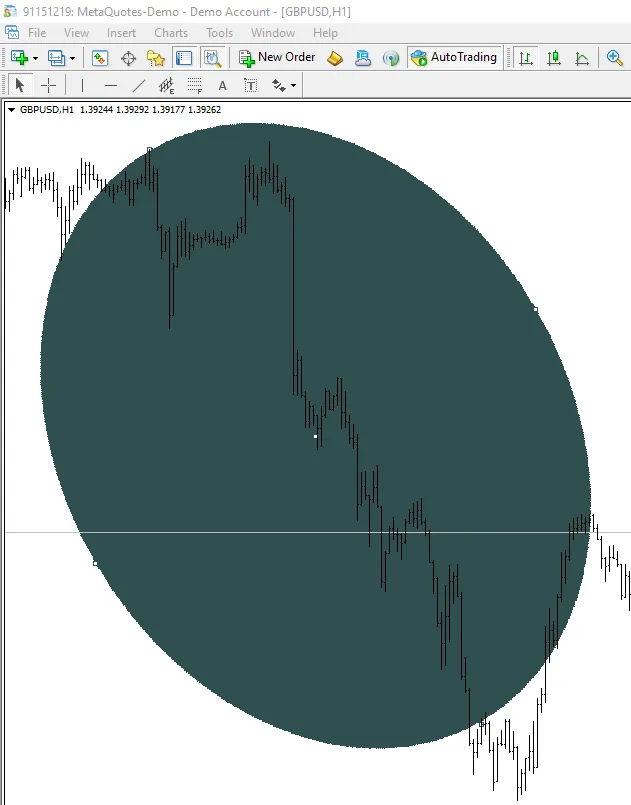
Now imagine that you want to draw several circles. Well yes, it is normal that you feel overwhelmed since you will have to repeat all that anguishing process for each circle you want to draw. So you will probably end up giving up on doing that great price analysis that is based on the placement of circles.
To solve all the above we have developed a tool that allows you to easily draw multiple circles accurately. We have called it ‘Circle drawer’. Nothing original, right?
‘Circle Drawer’ indicator for MT4 and MT5
This indicator allows you to draw up to 10 perfect circles with a simple click. It eliminates all the steps required to draw an ellipse manually, as well as all the adjustments required to turn it into a circle. Likewise, the circles always keep their shape no matter what scale changes are made on the chart.
‘Circle Drawer’ indicator has several parameters to configure the number of initial circles to be drawn as well as their characteristics: size, color, transparency, and whether it is filled or empty.
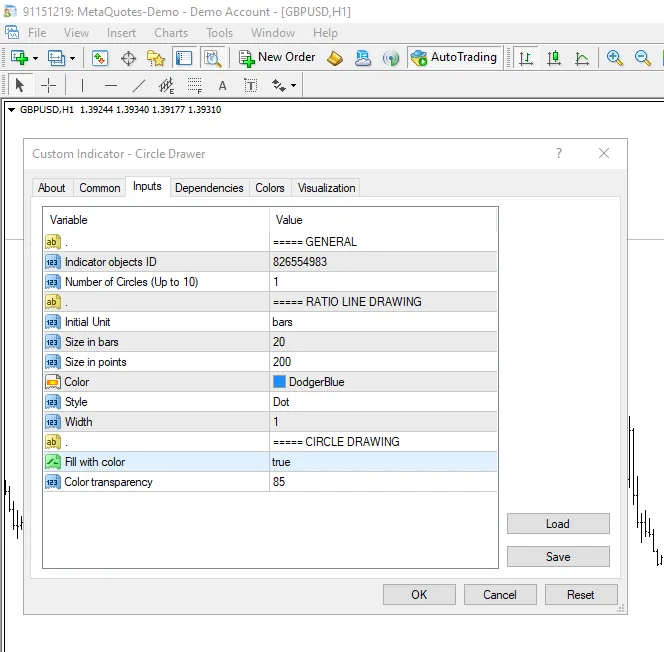
Draw up to 10 circles on any symbol
Do you want to draw 4 circles on Gold chart? No problem. Simply set ‘Number of Circles’ to 4, adjust the initial values such as color and size, and once drawn customize each circle as you wish.
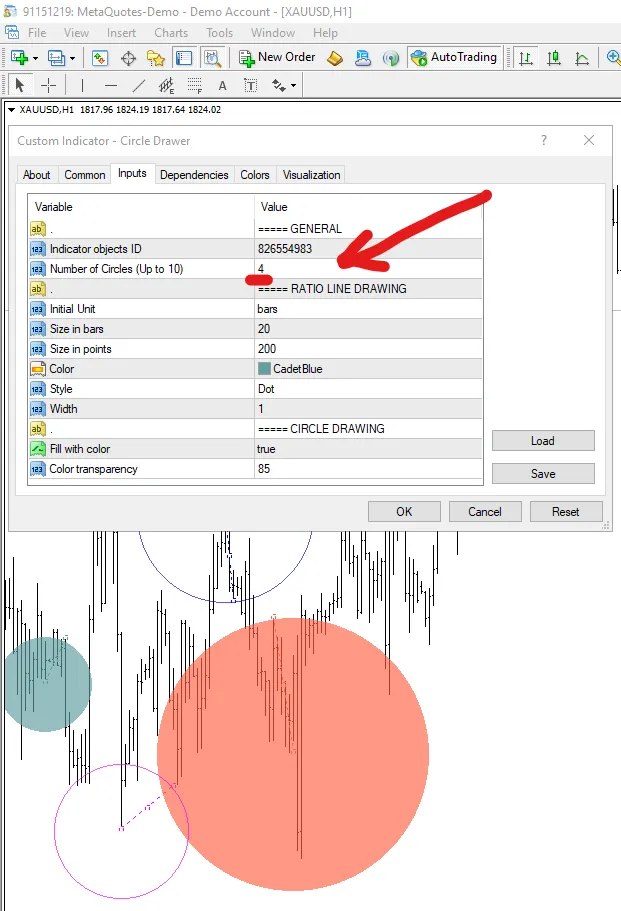
Draw filled or empty circles
If you want to draw a filled circle, make sure that the term ‘filled’ appears in the description of the circle’s radius line. ‘unfilled’ to draw an empty circle.
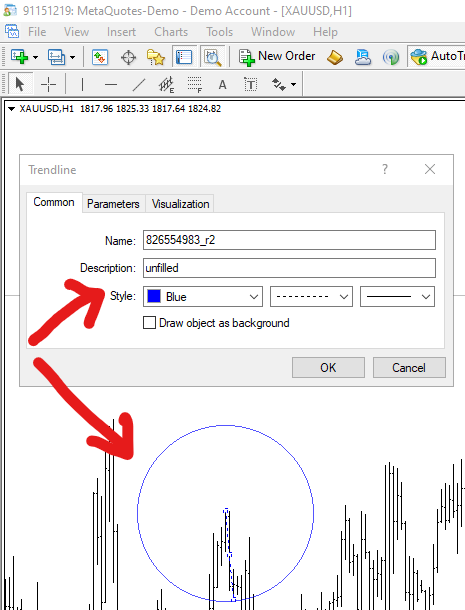
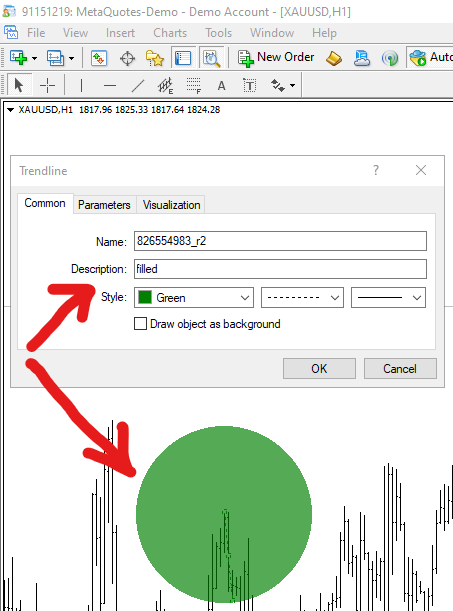
The color of the circles can be changed with the ratio line color. This is, the circle will always have the color of its ratio line so if you change the color of the line, the color of the circle will be updated accordingly.
Additional features
- You can select the size of the initial circles in bars or in points. First you have to choose it using the input parameter ‘Initial Unit’ (bars or points). Then you set the values of the input parameters ‘Size in bars’ or ‘Size in points’ depending on what you selected.
- Each circle can be customized independently and will maintain its appearance even when the terminal is closed. This is, it saves the settings so any modification the user makes in the circles will be kept unless the indicator is removed from the chart.
- In case of any scale change in the chart, the circles update accordingly.
- The circle maintains its perfect circumference even if it is drawn beyond the limits of the chart.
- More than 10 circles can be drawn by adding more instances of the indicator to the chart, each with a different number (‘Indicator Objects ID’).
This tool is 100% free forever so feel free to use it and to share it with everyone.
Connected Discoveries
Unraveling Ideas That Inspire.
Can Automated Trading Strategies Help Navigate Market Turbulence Triggered by Banking Shocks
The stock market can be a rollercoaster ride, with prices fluctuating wildly…
Using the Two Moving Averages Crossover Strategy in Trading
Moving averages are widely used technical indicators in financial markets, and one…
Continue Reading Using the Two Moving Averages Crossover Strategy in Trading
Automation is the Future of Forex Trading
If you’re looking to boost your forex trading game, you might want…





Tony
I want to try your app, circle drawer; after download it, copy it into the MT4 expert folder;
Restart MT4, I can see the Circle Drawer in Expert Advisors, but it cannot be opened or attached to a chart.
Would you kindly advise how I could rectify this problem?
When I copy the app into the Metaeditor, there is just 3 funny words in it. Is the app still working?
I understand you have this app working as an Indicator, would you be kind enough to send me your app as an MT4 indicator for me to try ? Thanks in advance.
barmenteros FX
Hi Tony,
This tool is indeed an indicator, so you have to install it in the ‘Indicators’ folder of your MetaTrader platform.
Hope this helps.
Best regards